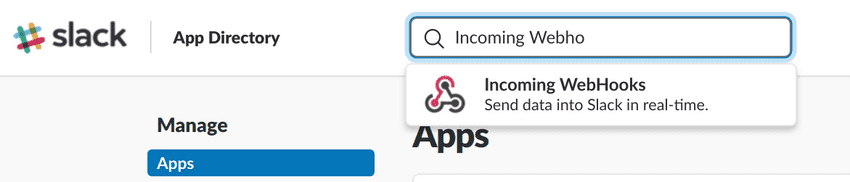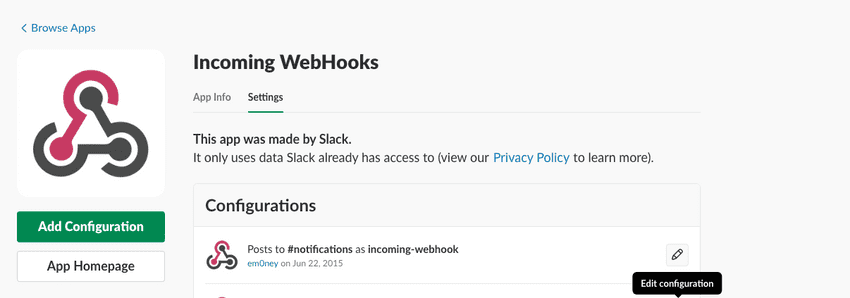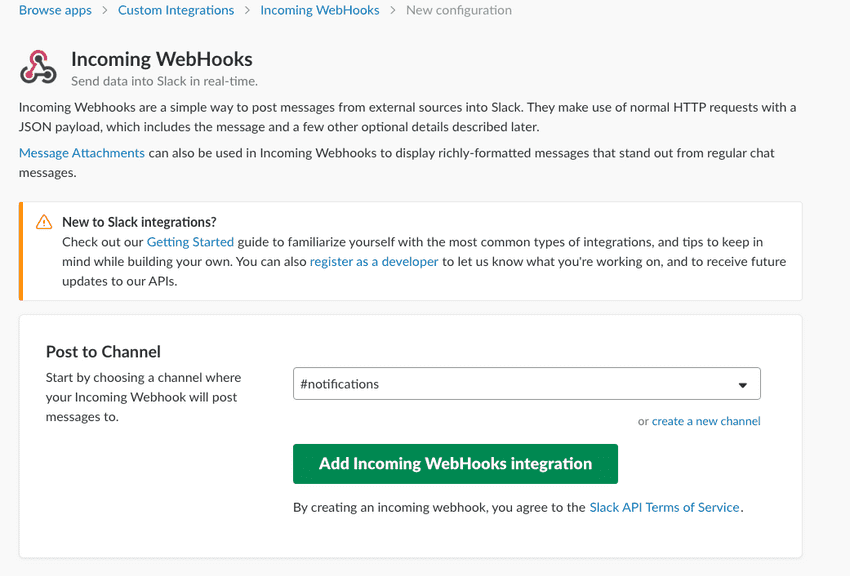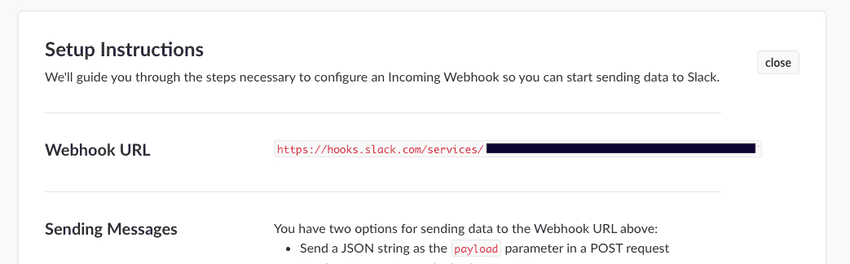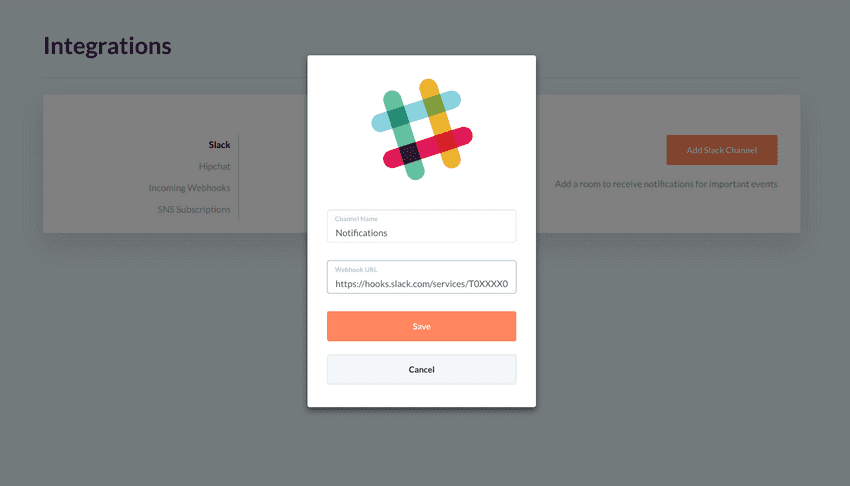Slack Webhook Integration
A Slack Channel can be integrated into GorillaStack to act as a destination for notifications relating to:
- Upcoming scheduled Rule executions, providing a timely opportunity to snooze or cancel a given Rule execution
- Execution of a Manual Approval Pause stage within a Rule's configuration
- The outcome of any Rule execution
- The outcomes of Notify Cost & Notify Instance Count Actions
How To Integrate Slack and GorillaStack
- In GorillaStack, click the Team Menu in the nav bar, and select Integrations
- You will arrive at the Slack view, Click on the Add Slack Channel button
- Click https://slack.com/apps/manage to navigate to slack in a new tab
- Using the Search Box at the top of the page Search App Directory for Incoming Webhooks. Click on Incoming Webhooks when prompted with the Incoming Webhooks suggestion
- Click Add Configuration
- Select which channel you want to link the webhook to and then click Add Incoming Webhooks Integration
- Copy the Webhook URL
- Switch back to the GorillaStack, provide a name to identify the Slack Channel and paste the webhook URL into the Webhook URL field
- Click Save