User Groups
From our glossary:
A User Group is a subset of Users within a Team. Within the scope of a User Group, Users can have different Roles. The User Group can own multiple Rules, thus granting its Users elevated or restricted privileges within that context.
User Groups are a feature restricted to enterprise customers.
User Groups give us the flexibility to create contexts within our teams, where users have different levels of access. We can scope our granular role based access control based on Rule and based on Account Group. This gives us the ability to give each user access to her/his infrastructure/account directly.
Configuring User Groups
Creating a User Group is quite straightforward and similar to inviting a user to your team, except any members invited to your User Group must already be a member of the Team.
- First click the "User Groups" link in the left nav for the "User Management" view
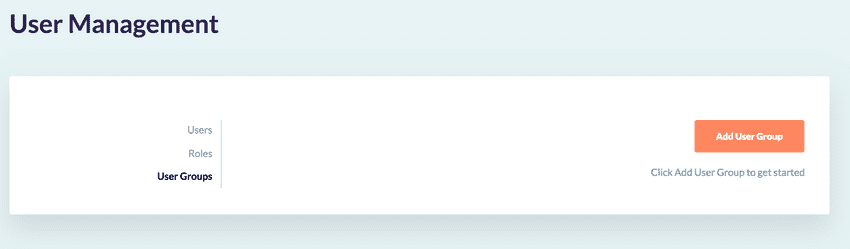
- Click the "Add User Group" button
- Give your User Group a name, such as "SecOps"
- Search for a user in the search field and click "Add User"
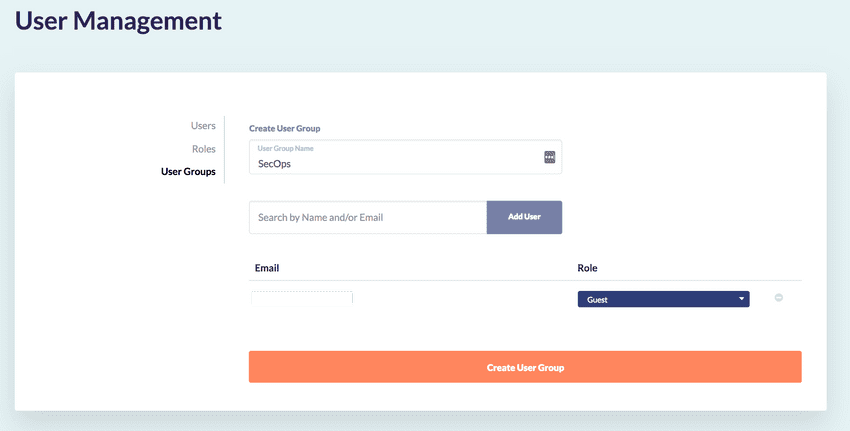
- After adding the user, update their role within this user group by using the role picklist inline
- Click "Create User Group"