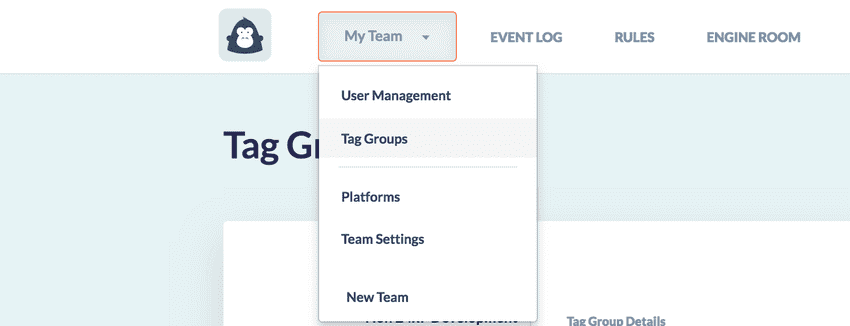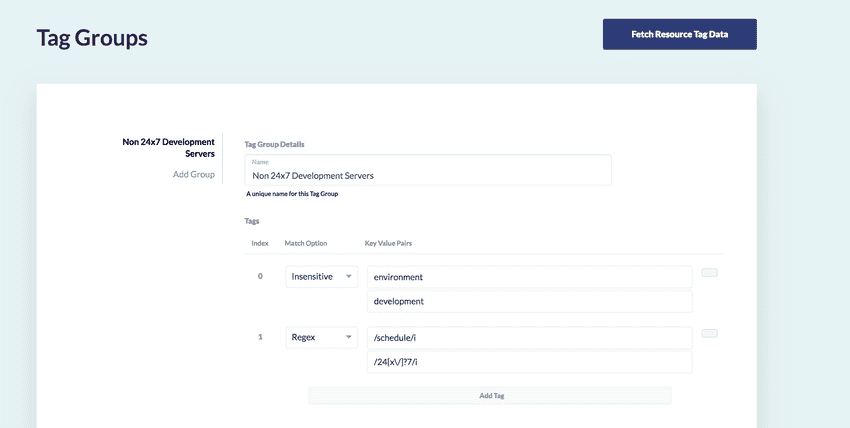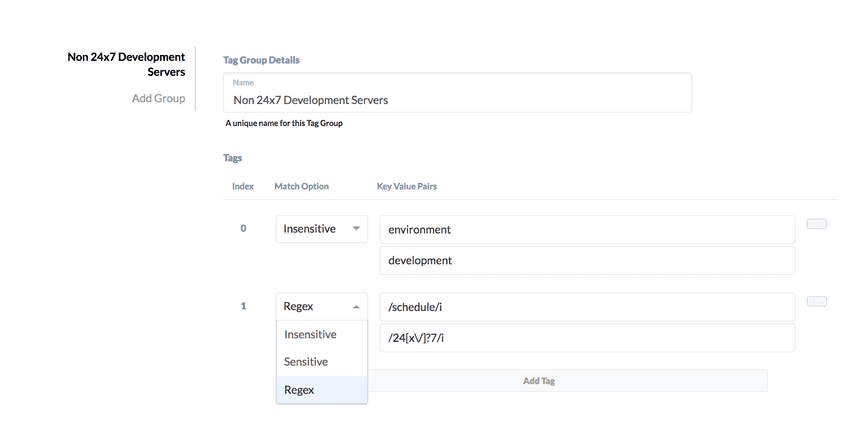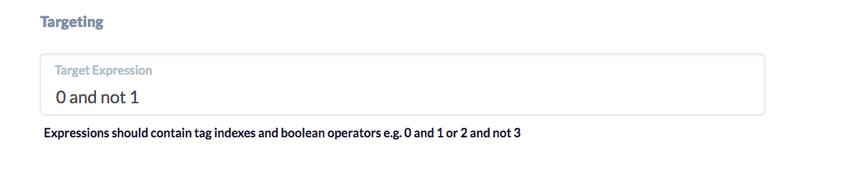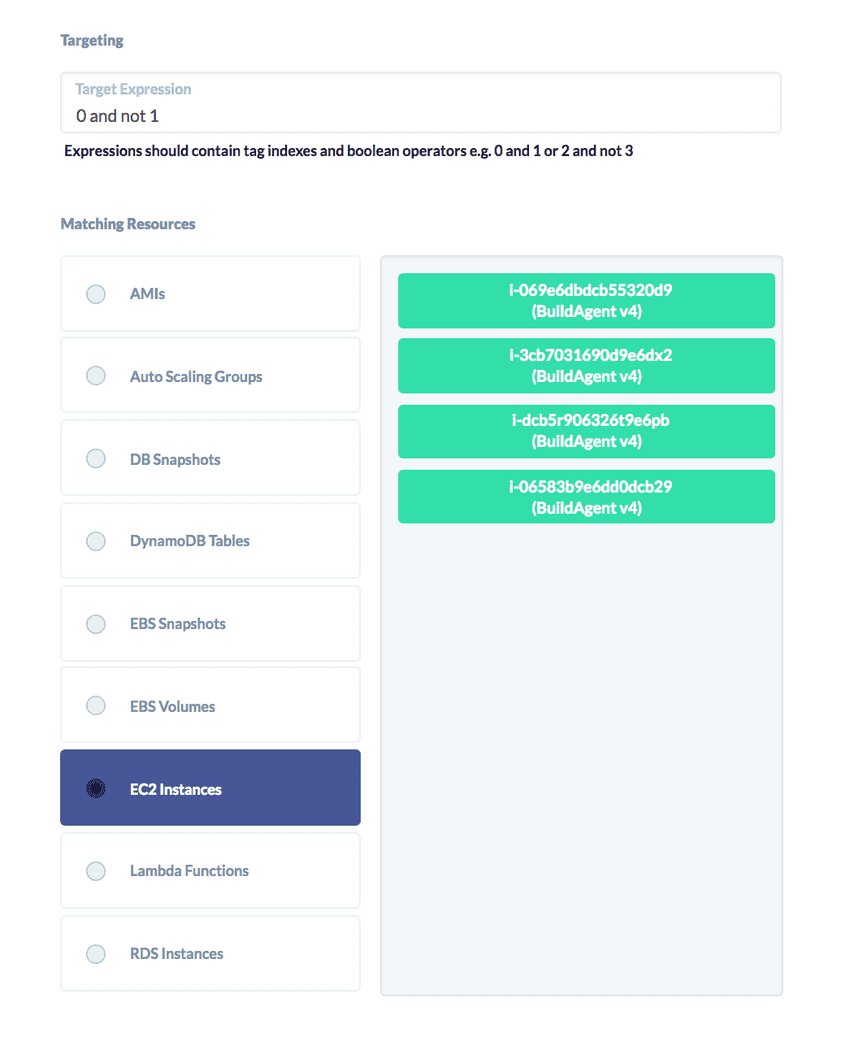Targeting Resources with Tag Groups
About Tag Groups
From our glossary:
A Tag Group:
- Is an entity used in an Action to define how cloud resources are to be targeted
- Consists of
key:valuepairs and a boolean expression to enable flexible filtering of your resources based on their tags- Is created separate to Rules, allowing it to be re-used in any Rule Action
To avoid side-effects, once in use, Tag Groups cannot be modified, however, they can be cloned and then their references can be updated.
Creating a Tag Group
Tag Groups are managed via the Tag Groups view which can be found by clicking your Team name in the nav bar.
While creating a Tag Group, if you make changes to the tags on your AWS Resources, you can tell GorillaStack to fetch all of your resources from AWS, by clicking the Fetch Resource Tag Data button in the top right hand corner of the view
For each tag, we can match the tag key and value between GorillaStack and AWS either:
- case sensitively
- case insensitively
- using regular expressions
We then specify a boolean expression, which tells us how to combine how the defined tags are present and/or/not absent on the matching resources.
In this case, we are looking for resources:
- an "environment" tag key with a value of "development", matching both key and value in a case insensitive fashion
- and no tag key matching "schedule" in a case insensitive fashion, with a value that looks like 24x7, 24X7, 24/7 or 247
We can then click on a particular resource type (for example 'EC2 Instances') to see the matching resources in our environment. If within a Rule, this will only be the selected Accounts and Regions from the Rule Context.
Finally, name your Tag Group and Save.