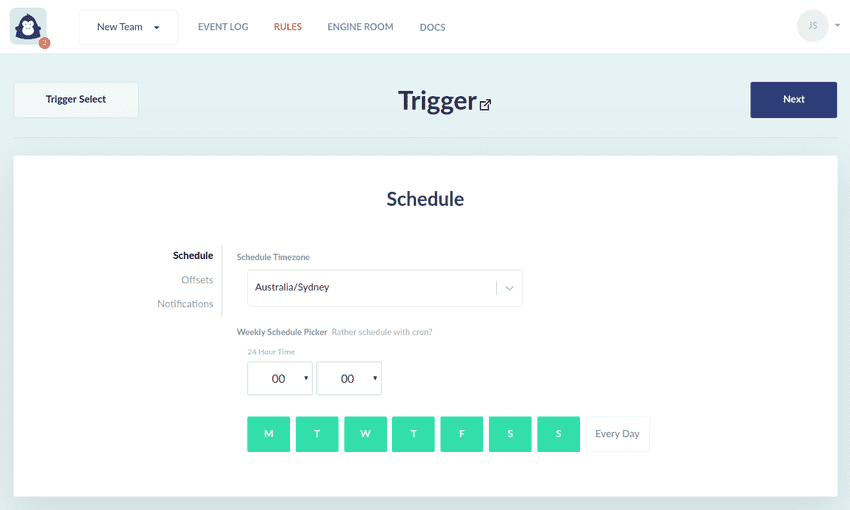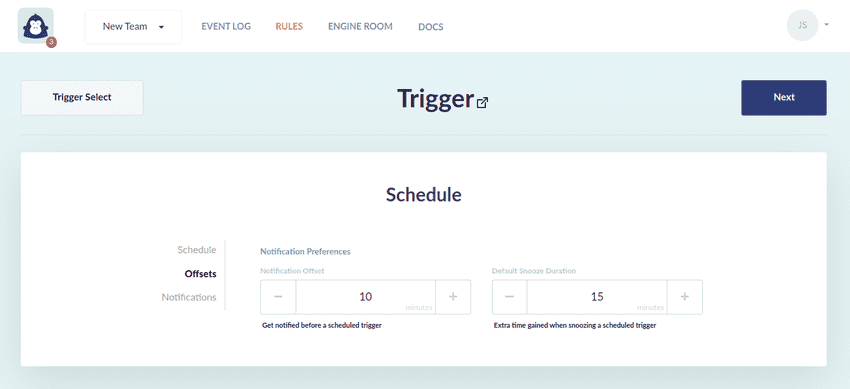Schedule
Overview
The Schedule trigger activates at a specified interval, allowing you to run a rule on a recurring basis. It is a valuable tool for managing resources across all platforms that helps you automate repetitive tasks, reduce manual intervention and optimize operational efficiency and costs.
This trigger has a built-in notifications to alert you prior to the scheduled execution time. These notifications contain a list of targeted resources and provide a timely opportunity to snooze or cancel the upcoming execution of the recurring schedule.
Use of this trigger in a rule
The Schedule trigger will usually be used in a rule with actions that start, stop, or scale resources, or notifications for periodic alerts. However, it is possible to pair it with any action.
Configuration
Schedule
Select the timezone within which we should interpret the schedule's definition. You can use the searchable list to find your desired timezone.
The weekly schedule picker allows you to select the time at which you want to trigger this rule's execution. You can select multiple days of the week.
For more advanced scheduling options, you can use a cron expression instead of the weekly schedule picker. In GorillaStack, a valid cron expression consists of 5 fields separated by white space. The fields respectively represent:
- Minute (
0-59or*) - Hour (
0-23or*) - Day of Month (
1-31or?or*) - Month (
1-12or*) - Day of Week (
1-7or?or*)
Each field can be:
- a single value (e.g.
1) - a range of values (e.g.
1-12) - a list of values (e.g.
1,2,3) - a step value (e.g.
*/2) - a combination of the above (e.g.
1-12/2) - a
*(asterisk) to indicate 'all values'
Example cron expressions:
# Every day at 8am:
0 8 \* \* ?
# 1st of every month at 8am:
0 8 1 \* \*
# Every second day at 5:30pm:
30 17 _/2 _ ?
# Monday to Friday every hour:
0 _ ? _ 1-5
# Everyday at midday:
0 12 \* \* \*Offsets
The Notification Offset is the amount of time in minutes prior to the scheduled execution time that a notification will be sent. By default notifications are sent to all selected notification destinations 10 minutes before the scheduled time.
The Default Snooze Offset is the amount of time in minutes that the snooze action will delay the execution of the schedule. If you choose to snooze an execution of the schedule, you can still select a custom duration when doing so.
Notifications
You can configure how the pre-execution notifications are delivered to you (through email, Slack or Teams). See the Notification Guide for more information.