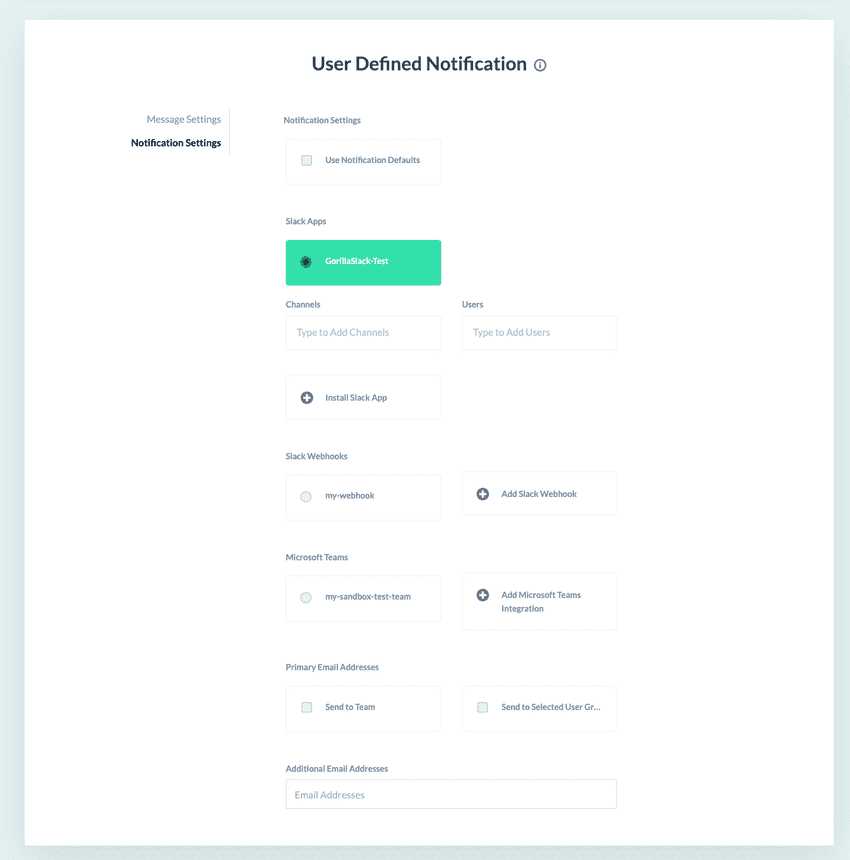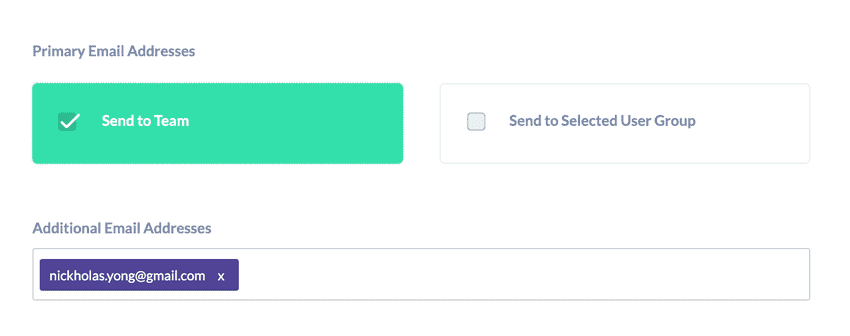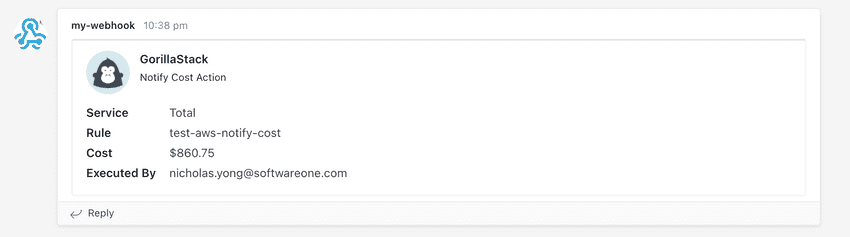A Guide to Notifications
This page explains the common notification configuration that exists in all actions within the alert section, these include:
-
All
-
AWS
-
Azure
Overview
All of the above actions have a notification section as seen below:
There are five types of notification channels available
- Use Notification Defaults
- Slack App
- Slack Webhook
- Microsoft Teams
Use Notification Defaults
Selecting this option sets the notifications to the settings configured inside the Notification Default menu
Users are able to configure the notification to be sent to the following options:
- Either the primary email addresses listed inside the team setting
- Or a specific user group.
You can also add additional email addresses for the notification to be sent to inside the Additional Email Addresses field.
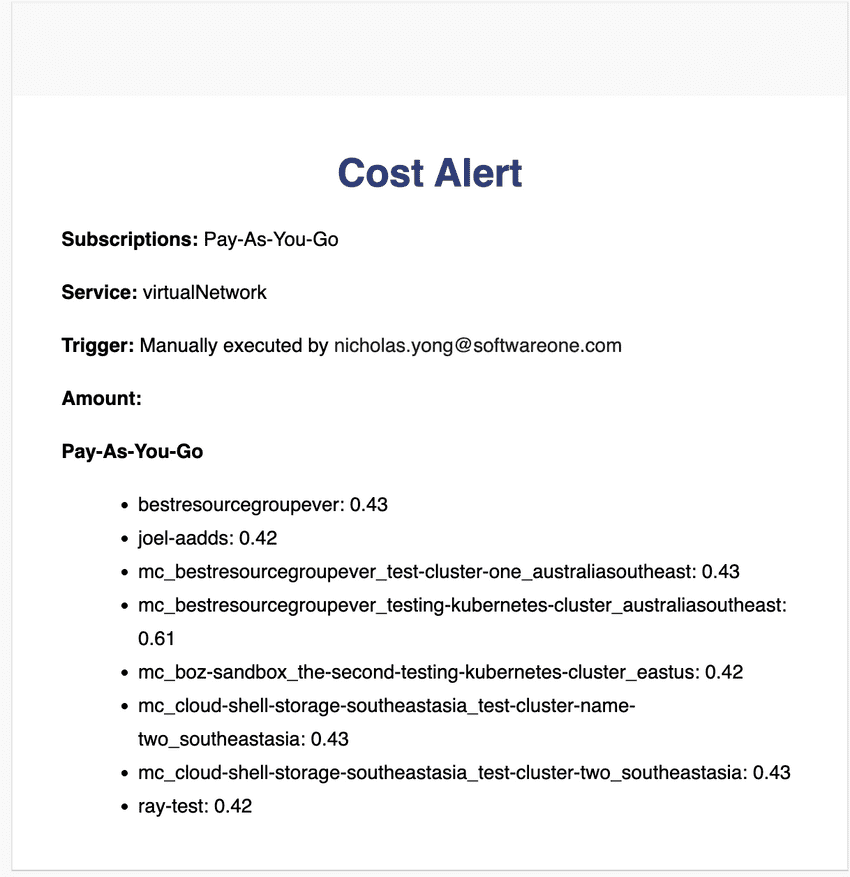 An example of an email notification
An example of an email notification
Slack App
Note: For an example of how to add a Slack App Integration, please see here
You will be able to select from the various Slack Workspaces that you have added our Slack App too.
The notification will be sent to the default channel that the Slack App was installed into, but if other channels are entered inside the channel field, the notification will be sent to those channels instead (they must be in the same Slack Workspace).
Likewise, the notification will attempt to tag any user that has their name entered inside the users field.
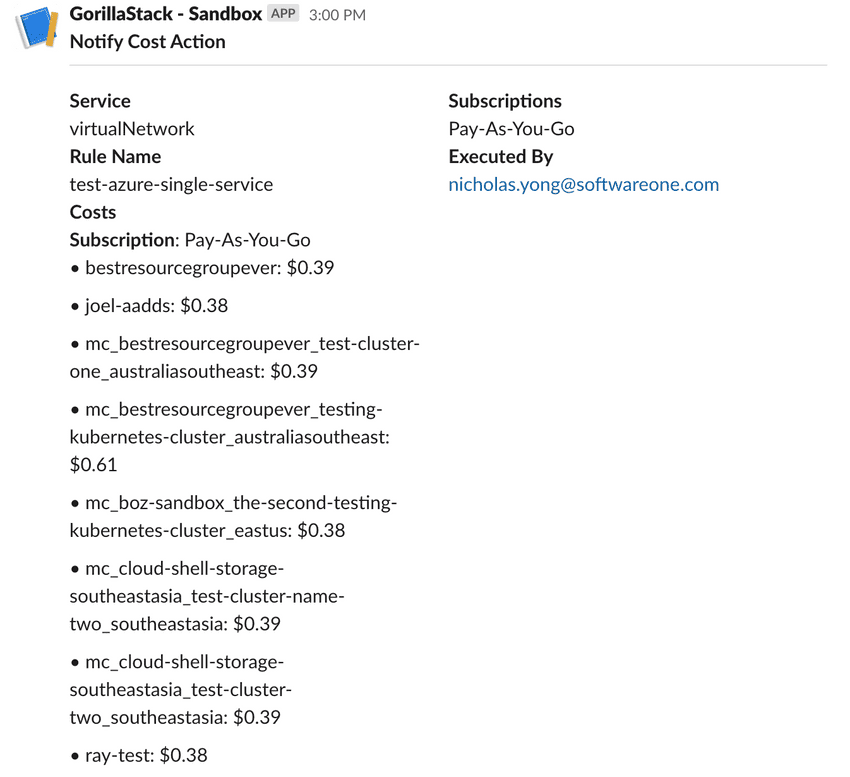 An example of a Slack App notification
An example of a Slack App notification
Slack Webhook
Note: For an example of how to add a Slack Webhook Integration, please see here
You will be able to select from your integrated Slack Webhooks here as well as add new Slack Webhooks
After being selected, a notification will be sent to the corresponding channel when the action is run.
Note: The webhook method is considered depreciated for the purposes of sending notifications. Please utilize our Slack App notification method instead.
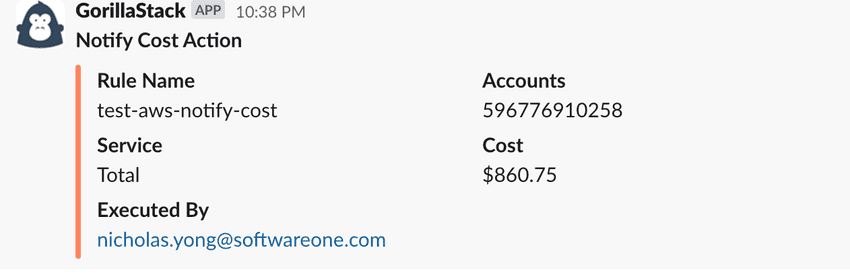 An example of a Slack Webhook notification
An example of a Slack Webhook notification
Microsoft Teams
Note: For an example of how to add a Microsoft Teams Integration, please see here
You will be able to select from your Teams Integrations here as well as add new Teams Integrations
After being selected, a notification will be sent to the corresponding Teams channel when the action is run.