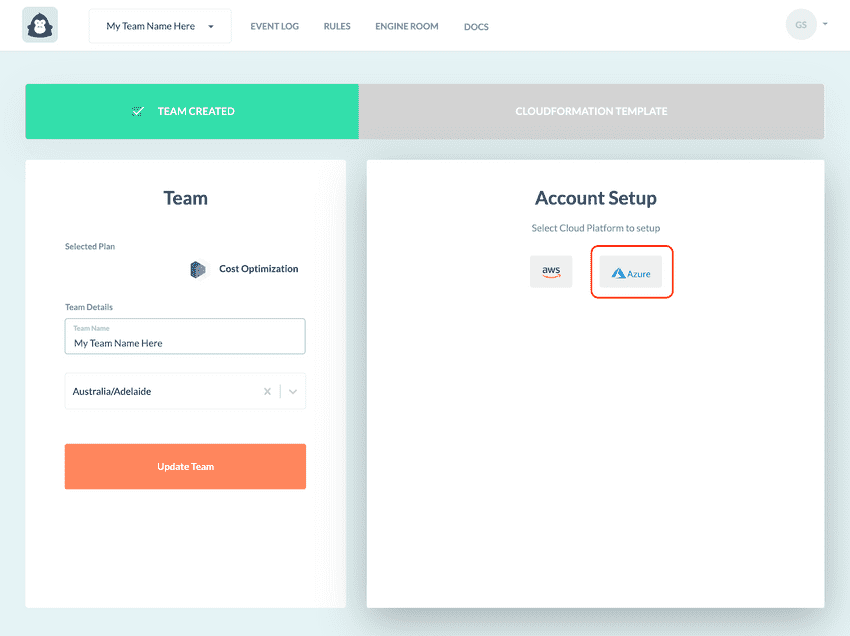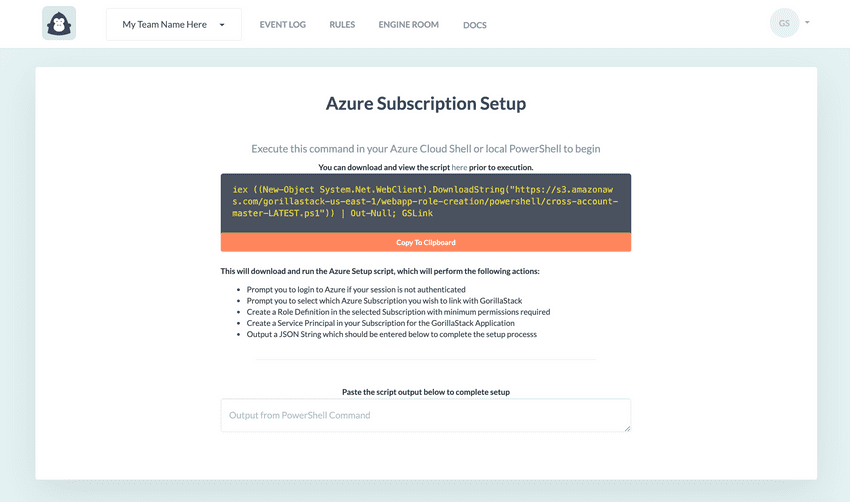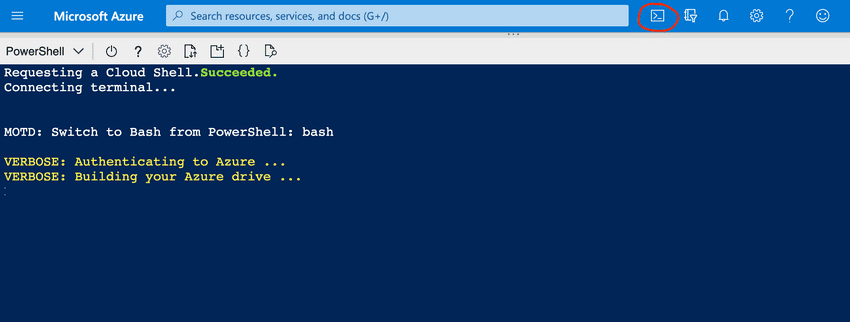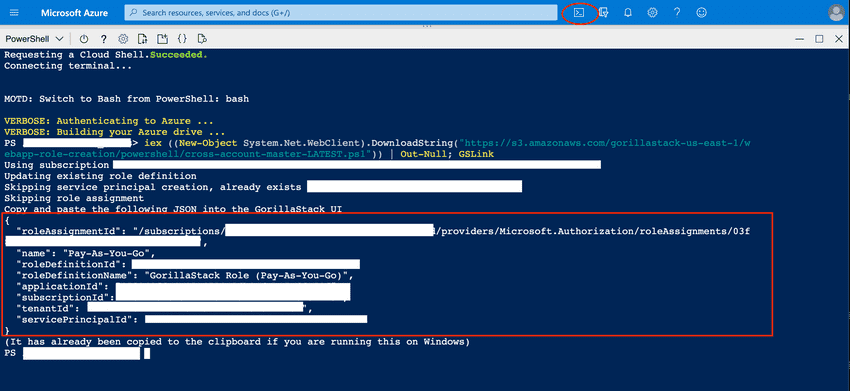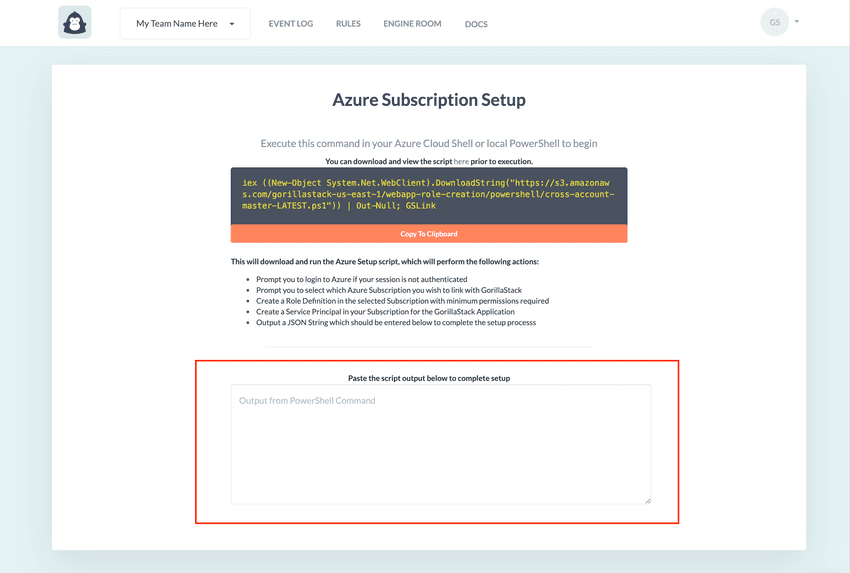Linking Your First Azure Subscription
Azure Subscriptions are linked to GorillaStack by executing a preconfigured PowerShell script. This script:
- Creates a Service Principal for the GorillaStack Azure Active Directory Application
- Assigns the necessary permissions to the Service Principal created in Step 1 for GorillaStack to manage your subscription
You can audit the PowerShell script here
1. Click Get Started
After successfully creating your team you will notice that the Account Setup pane becomes available. Click on the Azure icon to begin linking your Azure Subscription.
2. Copy the PowerShell script to your clipboard
You will be prompted to copy a preconfigured PowerShell script. You can inspect the contents of this script here.
3. Paste PowerShell script into your Azure Cloud Shell or local PowerShell
You will need to open up a Cloud Shell or local PowerShell that is configured for your Azure Subscription. Using Cloud Shell is as simple as logging into your Azure Subscription and clicking on the Cloud Shell icon in the top banner.
Once you have an authenticated (Cloud/Power)Shell instance running, paste the script copied from GorillaStack in Step 2. This will begin the process of setting up a Service Principal for GorillaStack in your subscription. This should only take a moment to run.
Once the script has finished executing, you will be prompted to copy some JSON output. This is necessary for the last part of the linking process.
4. Paste PowerShell output back GorillaStack
Finally, paste the JSON output from the previous step into the text area on the Azure Subscription Setup page of GorillaStack. This field will auto submit on paste and then redirect you to GorillaStack. Your Azure Subscription is now successfully linked with GorillaStack.