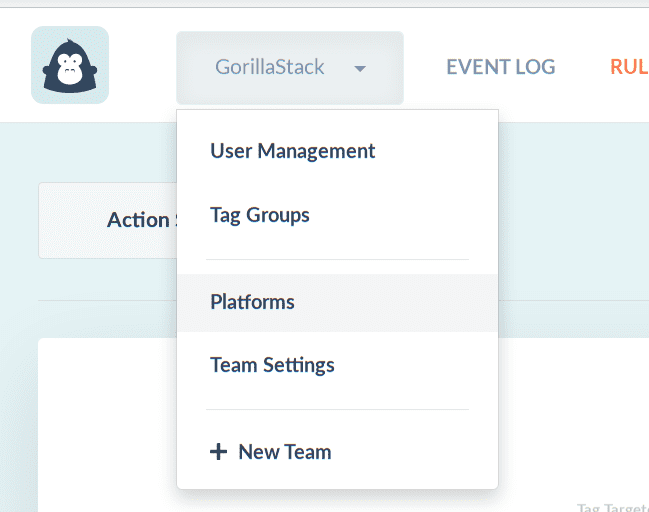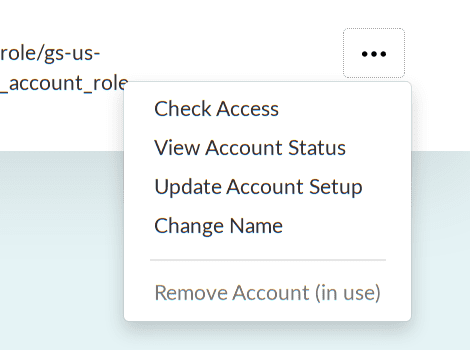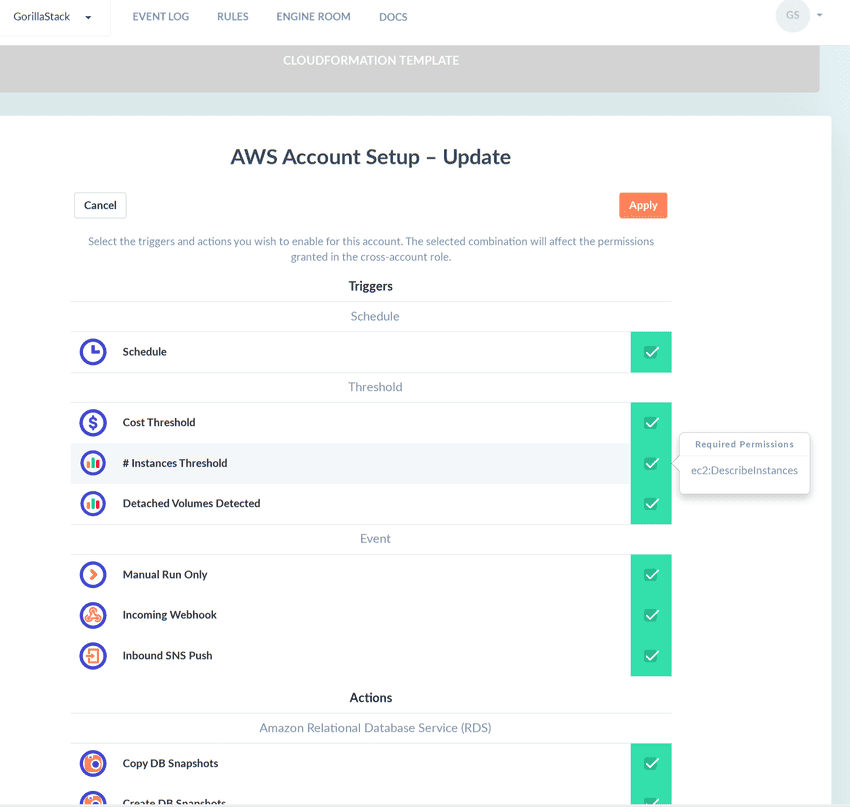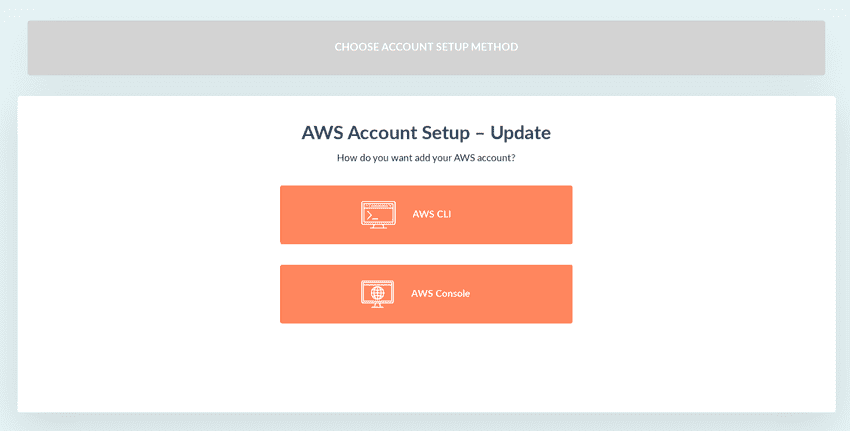Updating Account Setup
As GorillaStack releases new Actions and Triggers that you want to take advantage of, you will need to update your AWS account setup to re-link your account with the new permissions. You may also wish to "lock down" an Account by customizing the template to remove unwanted Actions and Trigger permissions.
In the past, this required updating the CloudFormation template by hand, but we now provide a guided workflow through the GorillaStack interface.
- Navigate to the Platforms view by clicking on your team name in the top bar and then selecting Platforms
- In the AWS Accounts tab, open the contextual menu next to the account and select Update Account Setup
-
At this point, you'll be presented with the Account Setup process.
- Apply all new features - quickly update your account with all the new Actions or Triggers that have been added since you last updated your account (if you wish to select only certain new features, use the next option)
- Customize existing configuration - change the selected Actions or Triggers you have for your account (e.g. to enable a newly added Action, or to disable unused Actions). You can then proceed with account customization
- Re-apply current configuration - this button simply re-applies the current template. Use this when you don't want to change the current configuration, but either:
- an Action or Trigger has been updated with new functionality but it requires new optional permissions (we will note this in feature announcements); or,
- you need to fix a broken cross-account template.
-
(customization) If you selected Customize existing configuration, you can select the Triggers and Actions you want to enable/disable. Select Apply to have GorillaStack generate a new template for you with your selected configuration.
(more information in Customize Account Setup)
-
You will now be presented with the option of setting up via the CLI or the AWS Console.
If you are familiar with the CLI, this is the recommended option as you only need to copy-paste the commands
-
The instructions on the next step will depend on whether you are using GorillaStack's new generated templates
- older template (before December 2018): in the past a fixed CloudFormation template was provided to customers. This template can still be upgraded but it is recommended to use the CLI because of the number of steps required with the AWS Console to perform an update
- newer template: customers who have recently installed a CloudFormation template have a smoother update path. The newer (generated) templates allow GorillaStack to generate a Change Set in CloudFormation, which makes the update process a one-step click in the AWS Console (and a shorter CLI command)
- Once you've followed the instructions and applied the template update, you should be able to take advantage of the new features. You can confirm by running an access check from the Account Status page.