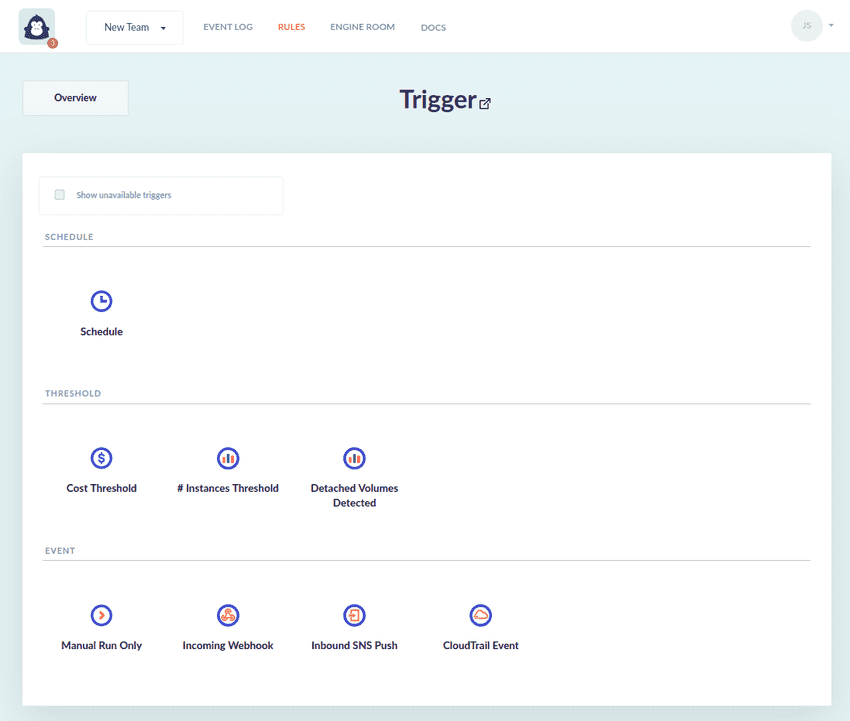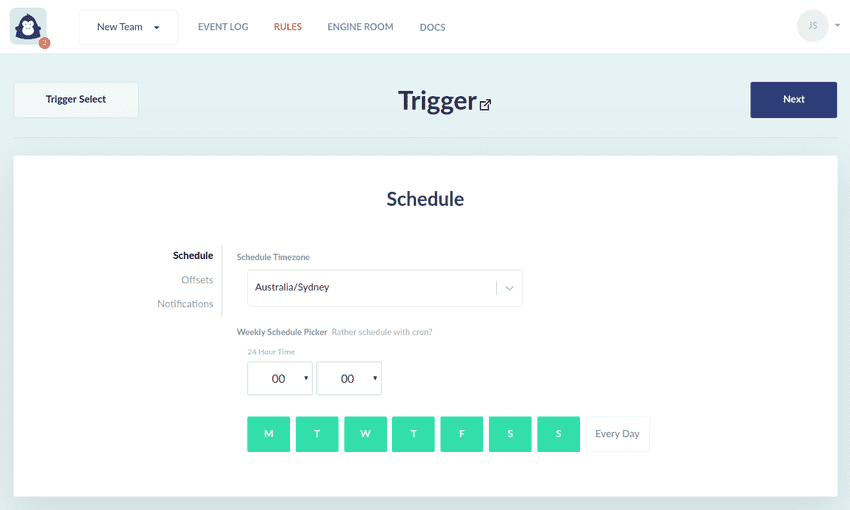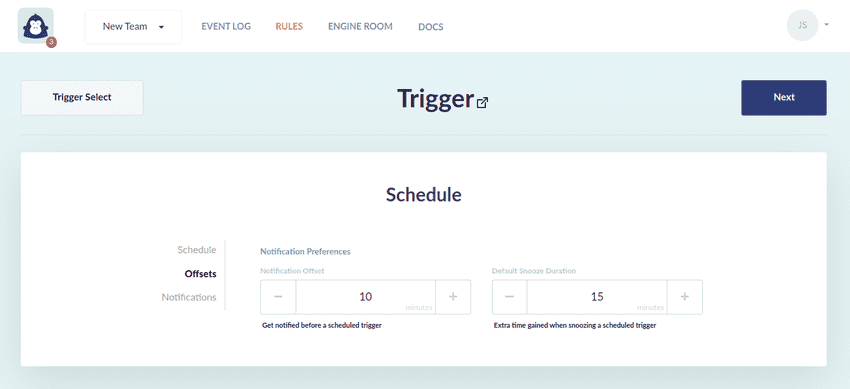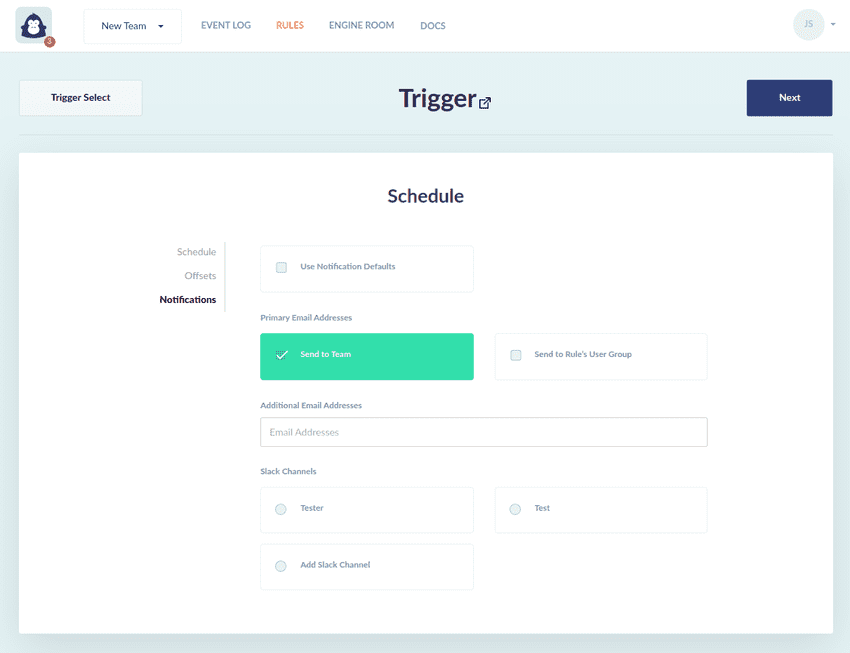Set Rule Trigger
From our glossary:
The Trigger is the observed event that will cause the Rule to run once.
Set the trigger
For our snapshot deletion Rule we wish to delete snapshots daily and receive notifications 30 minutes prior to each execution.
Using the Schedule trigger is a great choice for when you wish to perform work periodically.
Next, we need to select the days of the week, the time at which we want to trigger this rule's execution, and the timezone within which we should interpret the schedule's definition. You can use the searchable list to find your desired timezone (no need to convert to UTC!). Use the weekly time picker to select Every Day.
Next, click on the Offsets link in the side nav.
This is where we can configure the timing of a notification prior to the scheduled execution time. By default notifications are sent to all selected notification destinations 10 minutes before the scheduled time.
Next, click on the Notifications link in the side nav.
In this view you can select destinations for upcoming Schedule notifications. These notifications contain a list of targeted resources and provide a timely opportunity to snooze or cancel the upcoming instance of the recurring schedule.